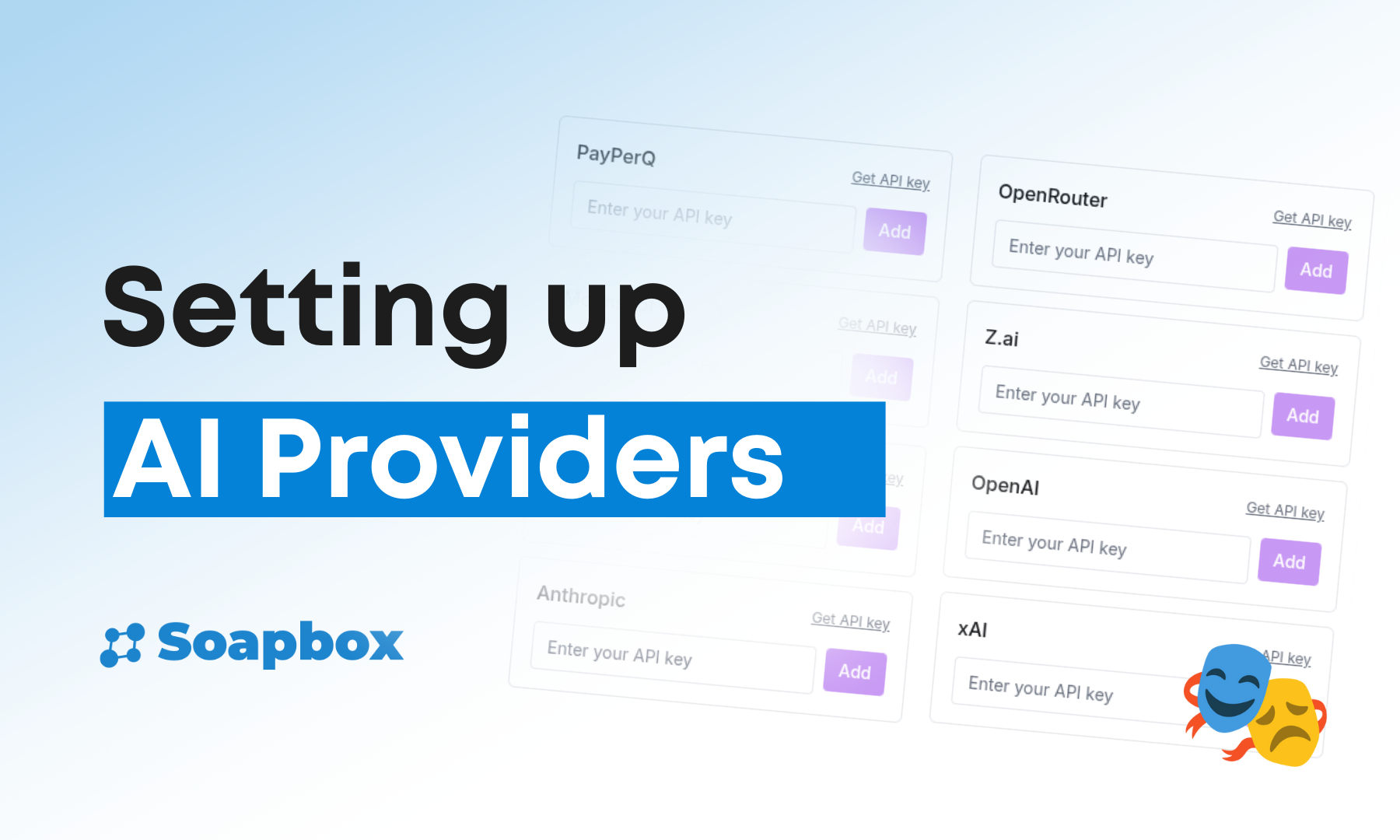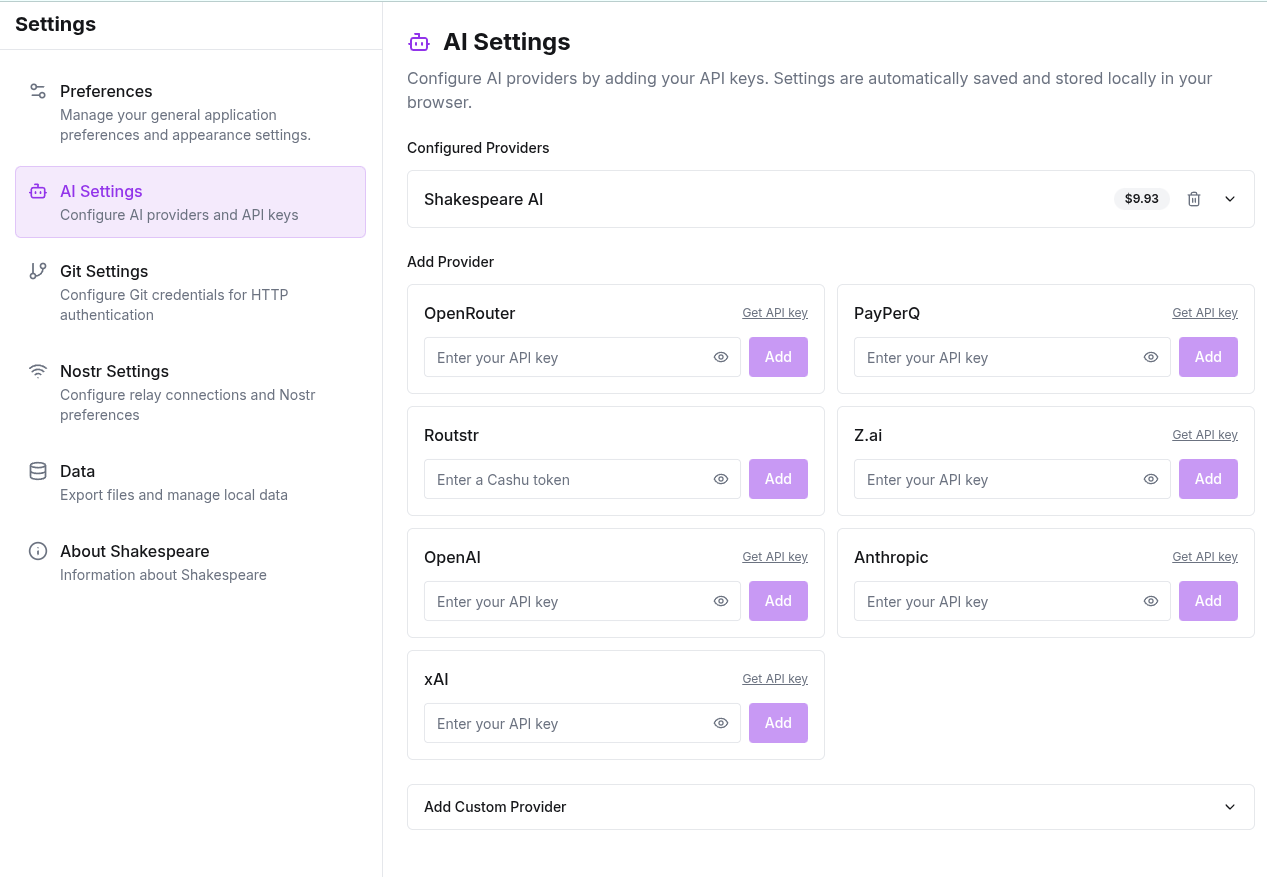How to Configure AI Providers in Shakespeare
Shakespeare's flexible AI provider system gives you maximum flexibility to choose from dozens of AI providers. With support for 40+ models across cloud providers, local installations, and custom APIs, you're never locked into a single vendor.
Shakespeare's flexible AI provider system gives you maximum flexibility to choose from dozens of AI providers for your website building needs. With support for 40+ models across cloud providers, local installations, and custom APIs, you're never locked into a single vendor. Shakespeare makes it simple to configure and instantly switch between any AI provider you choose.
Accessing AI Settings
Getting to your AI configuration is straightforward:
Navigate to Settings
Open Settings from your Shakespeare dashboard
Click AI Settings
Select AI Settings from the settings menu
Manage Providers
View configured providers and add new ones
Understanding the Interface
The AI Settings page is organized into two main sections:
✅ Configured Providers
Shows your active providers like:
- • Shakespeare AI - Default provider
- • Current Balance (e.g., "$0.00")
- • Configure or delete provider options
- • Real-time cost tracking
➕ Add Provider
Choose from multiple options:
- • 40+ cloud models
- • Local installations
- • Custom API endpoints
- • OpenAI-compatible endpoints
Available Provider Options
☁️ Cloud Providers (40+ models)
Premium Providers
- OpenRouter - Claude, GPT-5, Gemini & more
- Anthropic - Claude models
- OpenAI - GPT-5 & ChatGPT models
Alternative Options
- PayPerQ - Pay-per-query services
- Routstr - Decentralized routing
- Z.ai - Cost-effective alternatives
- xAI - Grok models
💻 Local Models
Run models on your machine for complete privacy:
- • GPT-OSS - Open-source GPT variant
- • DeepSeek-R1 - Advanced reasoning model
- • Gemma 3 - Google's lightweight model
- • Complete offline capability
🔧 Custom APIs
Connect any compatible endpoint:
- • OpenAI-compatible endpoints
- • Private model deployments
- • Self-hosted instances
- • Custom integrations
Configuring Mainstream Providers
Setting Up Anthropic (Claude)
- Locate "Anthropic" in the Add Provider section
- Click "Get API key" - this opens the Anthropic website
- Sign up or log into your Anthropic account
- Generate an API key in your account dashboard
- Return to Shakespeare and paste the key in the "Enter your API key" field
- Click "Add" to activate the provider
Adding PayPerQ
- Find "PayPerQ" in the provider list
- Visit PayPerQ's website to create an account and get your API key
- Enter the API key in Shakespeare's interface
- Click "Add" to complete the setup
Adding Routstr
- Locate "Routstr" in the provider list
- You'll need a Cashu token instead of a traditional API key
- Enter your Cashu token in the designated field
- Click "Add" to activate Routstr
Adding Z.ai
- Find "Z.ai" in the provider list
- Visit Z.ai's website to create an account and get your API key
- Enter the API key in Shakespeare's interface
- Click "Add" to complete the setup
Adding xAI (Grok)
- Find "xAI" in the provider list
- Visit xAI's platform to obtain your API key
- Enter the API key in the "Enter your API key" field
- Click "Add" to activate xAI's Grok models
Configuring OpenAI
- Select "OpenAI" from the available providers
- Go to OpenAI's platform and create an API key
- Copy the key and paste it into Shakespeare
- Click "Add" to activate
Setting Up Local AI with Ollama
For ultimate privacy and offline capabilities, you can run AI models locally using Ollama. For detailed installation instructions and more information, visit our full article on using local AI models with Shakespeare.
📦 Install Ollama
- 1.Download Ollama from their official website
- 2.Install it on your local machine
- 3.Download models:
ollama pull gpt-oss
⚙️ Configure in Shakespeare
- 1.Scroll to "Add Custom Provider"
- 2.Enter endpoint:
http://localhost:11434 - 3.Specify your downloaded model name
- 4.Test connection and save
Managing Your Providers
Switching Between Providers
Once configured, switching providers is instant. You can change models directly from your chat interface using the model dropdown:
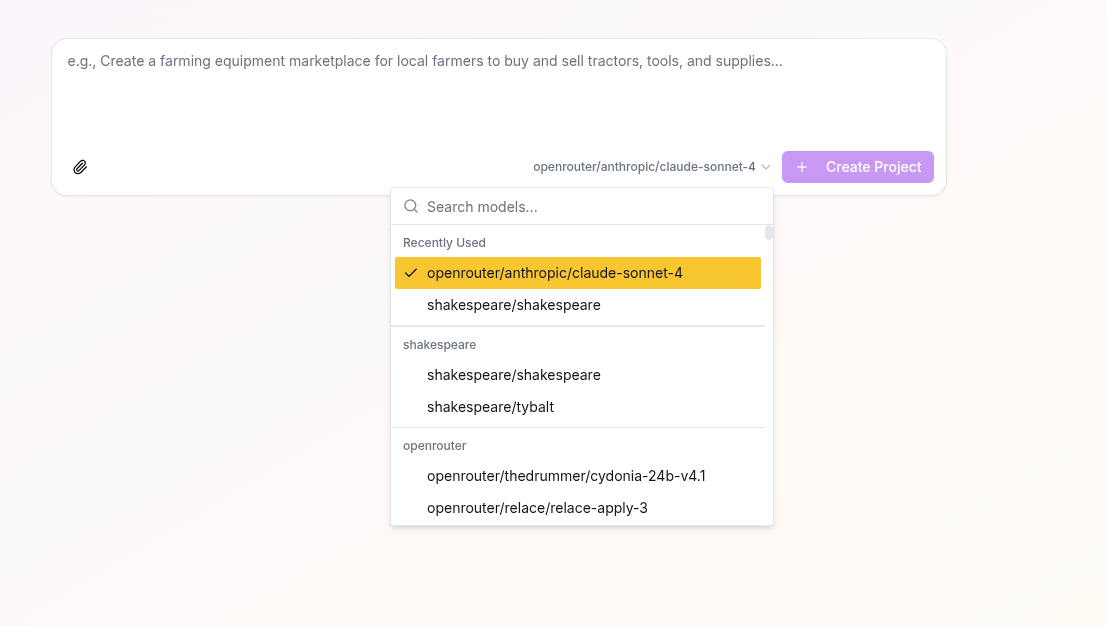
The model selector shows your available options:
- shakespeare/glm-4.5 - Top ranking Open Source model. Excels at updating existing projects on a budget.
- shakespeare/claude-sonnet-4.5 - Highly capable programming model, able to understand and perform complex tasks.
- shakespeare/claude-opus-4.1 - If money is no obstacle, this model can get the job done.
- Enter custom model... - Option to specify any custom model from your configured providers
- Manage providers... - Quick access to add or configure AI providers
Changes take effect immediately for new requests in your conversation.
Removing Providers
To remove a provider you no longer need:
- Find the provider in your "Configured Providers" list
- Click the delete/remove icon
- Confirm the removal
Security Best Practices
Shakespeare runs completely in your browser as a client-side application. This means all your data, including API keys, project files, and conversations, are stored locally on your device and never leave your browser unless you explicitly choose to share them.
Local Storage Security
All API keys are stored locally in your browser, ensuring:
- ✓ Maximum security and privacy
- ✓ No server-side storage of credentials
- ✓ Full control over your AI resources
Getting the Most from Multi-Provider Setup
Start Simple
Begin with one or two providers to get familiar with the system:
- Choose a primary provider for most tasks
- Add a secondary provider for backup or cost optimization
Breaking Free from Vendor Lock-In
🗽 True AI Freedom with Shakespeare
What's Next?
Once you've configured your providers, you'll want to understand which AI model works best for different types of website building tasks - from simple websites to complex applications. The choice of provider can significantly impact both the quality of your results and your costs.
Learn more about choosing the right AI model for your project in our comprehensive guide: What AI model should I use with Shakespeare?
Ready to experience true AI flexibility? Start configuring your providers and discover the optimal development experience that Shakespeare offers with 40+ models at your fingertips.
Ready to Build with Shakespeare?
Start building amazing projects with AI-powered development on Nostr.
Turn your ideas into reality through natural conversation with AI
Get the latest Shakespeare updates and resources
Stay updated with the latest features and announcements. Optionally provide your npub to link your account.