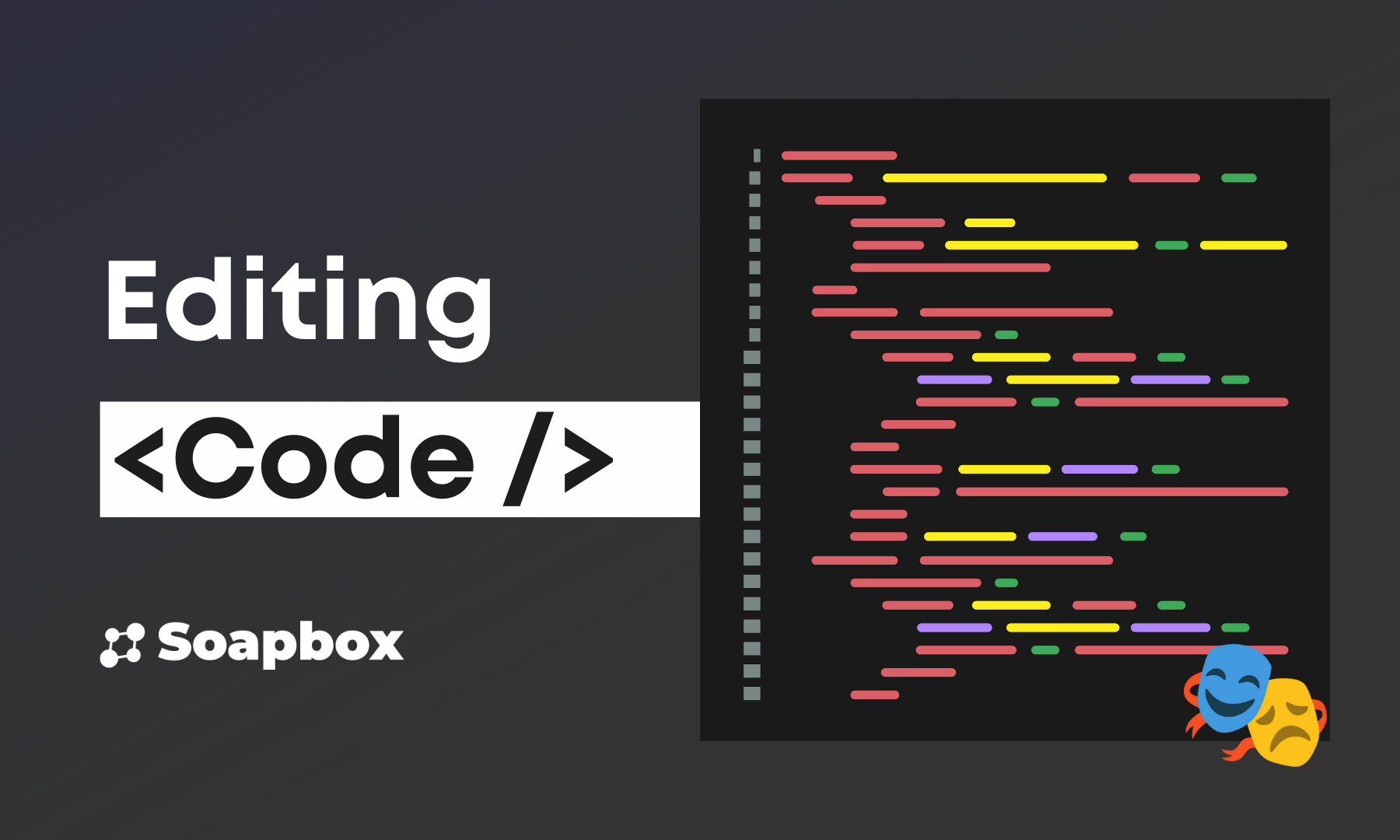Editing the code in Shakespeare
Master the code editor in Shakespeare, learn keyboard shortcuts, understand the interface, and efficiently edit your projects with AI assistance.
Shakespeare gives you the freedom to edit your code directly in the web browser and even run a terminal entirely online. Whether you need to make quick adjustments or dive deep into your project files, Shakespeare's built-in tools provide a seamless development experience without leaving your browser.
🔧 Editing Code in the Browser
From the preview pane, you can easily access Shakespeare's built-in code editor to make changes to your project files.
📝 How to Access the Code Editor
- From the preview pane, click the code
<>icon in the top right corner - This opens Shakespeare's simple text editor with mobile support
- Make your changes to the code
- Click Save when you're done editing
- Go to the hamburger menu and select Rebuild to see your changes
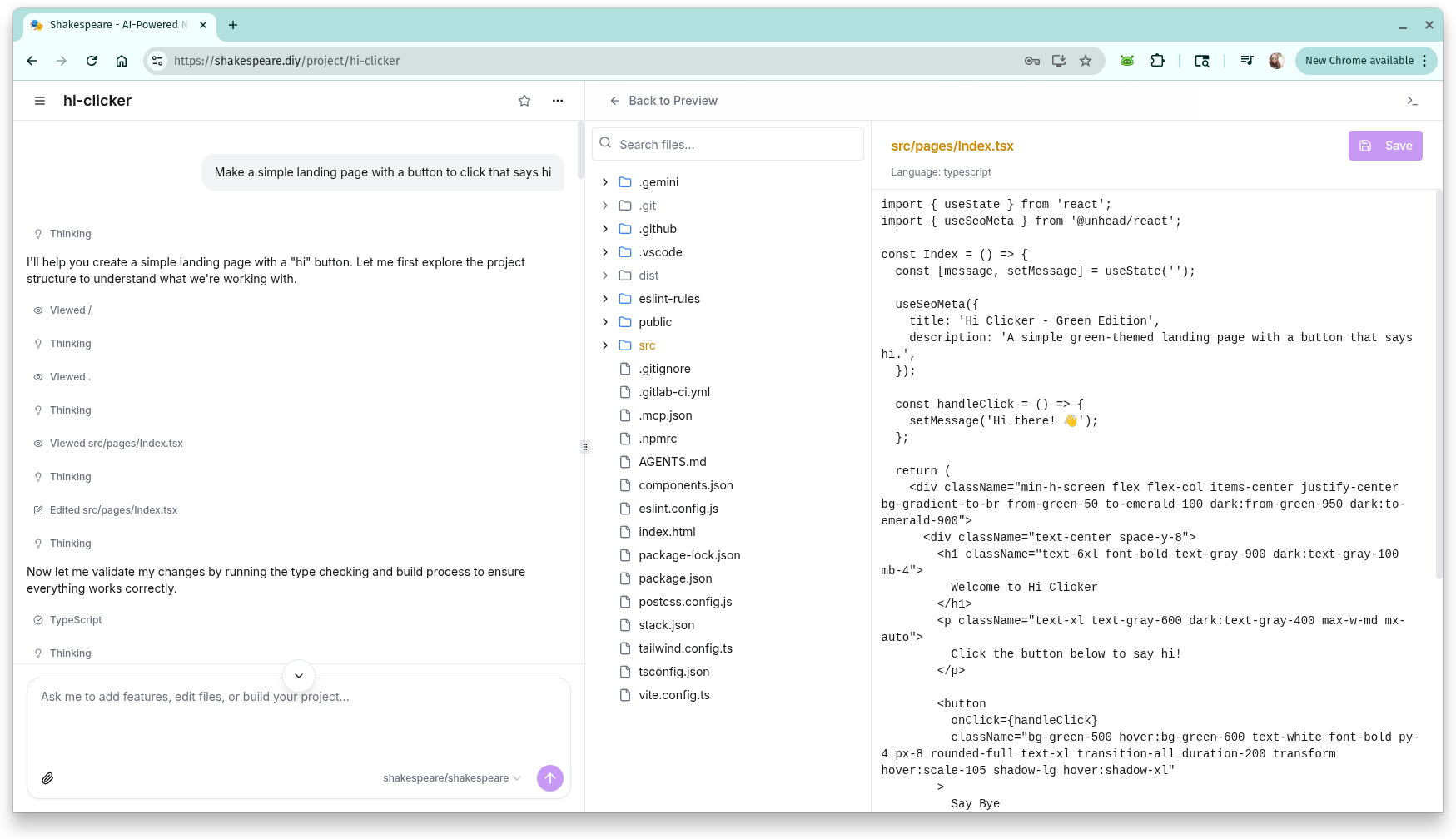
The Shakespeare code editor provides a clean, simple interface for editing your project files
💻 Terminal Access
For more advanced development tasks, Shakespeare also provides terminal access directly in your browser.
🖥️ How to Access the Terminal
- From the code editor view, click the terminal icon
>_in the top right of the pane - This opens a web-based terminal with support for basic terminal commands
- Use standard commands like
ls,cd, etc. - Perfect for running build commands, installing packages, or debugging
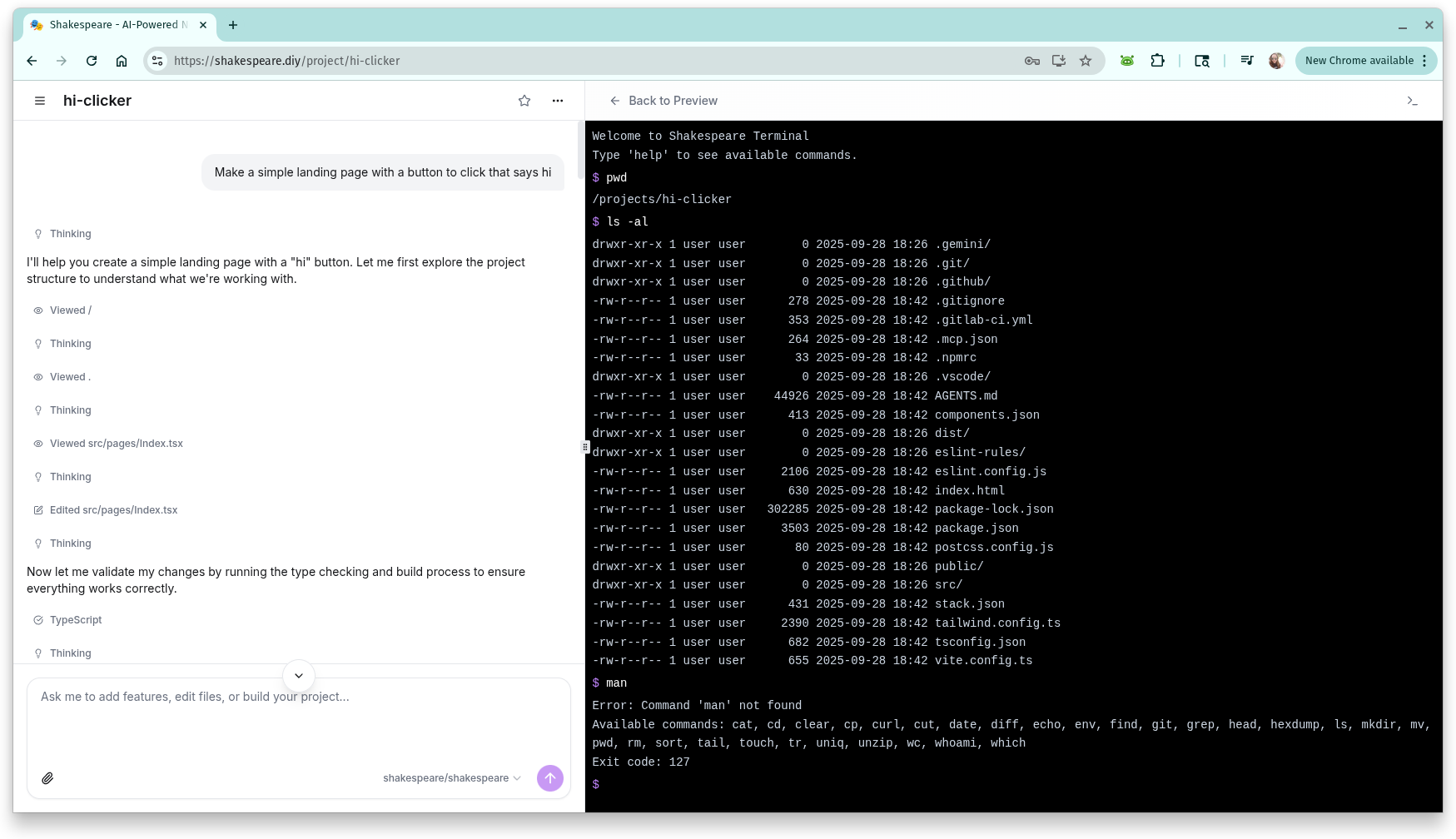
The Shakespeare terminal provides full command-line access without leaving your browser
Ready to Build with Shakespeare?
Start building amazing projects with AI-powered development on Nostr.
Turn your ideas into reality through natural conversation with AI
Get the latest Shakespeare updates and resources
Stay updated with the latest features and announcements. Optionally provide your npub to link your account.